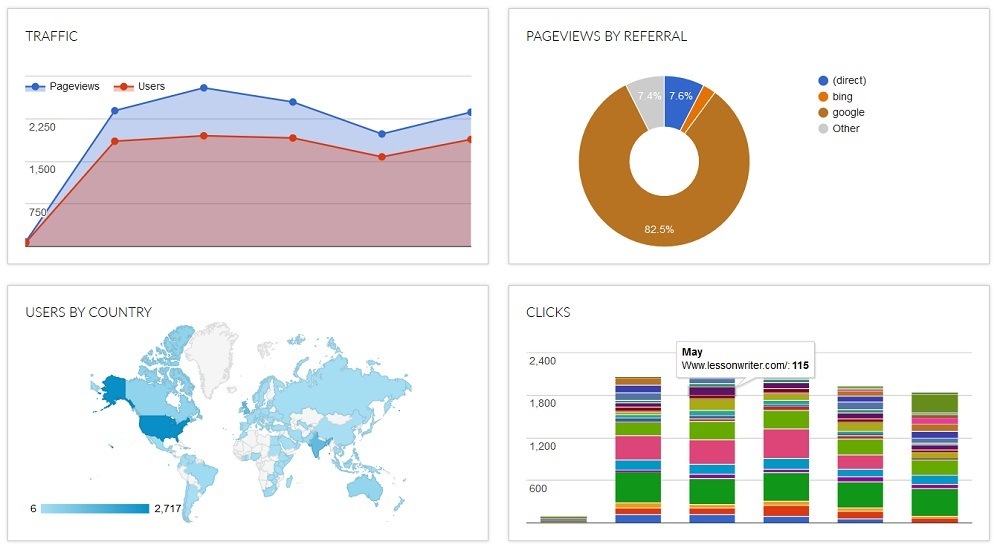How do I view my article’s Data and Analytics?
To view your article’s metrics, go to Articles on your Dashboard and click Stats. Remember it will take 1 month from the publication date before your stats become available.
Your stats section includes a bunch of nifty graphs, charts, and lists that provides you with awesome information about your post. This guide is going to show you how to check them out.
Once we publish your post, the stats will be available on the first day of the next month of its publish date. Navigate to the list of your posts through the Management Page. In the right corner of every post, you can see the status of your stats. If they are not ready yet, click on ![]() to check when they will be available for your post.
to check when they will be available for your post.

When your stats will be accessible, you can click on "Stats" to reveal the stats section. We'll send you an email alert when they are.
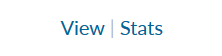
Your stats section includes information about your post and your visitors, including:
- How many people have visited your post
- Which countries do they live in
- How they landed on your post (from eLearning Industry, from a search engine, other)
- The number of times your readers have clicked on external links that appear in your post.