How can I upload my eBook
This is a step-by-step guide on how to publish your landing page. Read this guide, and follow the steps described below to publish a flawless landing page.
- If you have already purchased an eBook subscription at eLearning Industry, you can navigate to the eBooks Page, and click "Add New" to create a new landing page.
1. Click on “Add New”
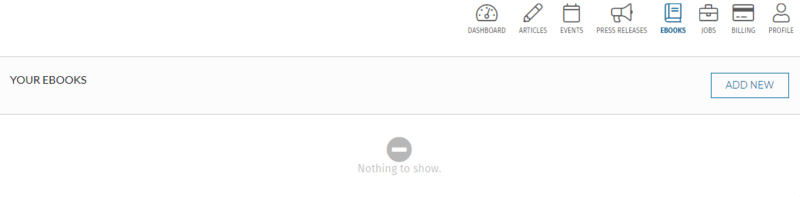
After you have clicked on “Add New” a pop-up box will appear; you need to fill in the title and a category.
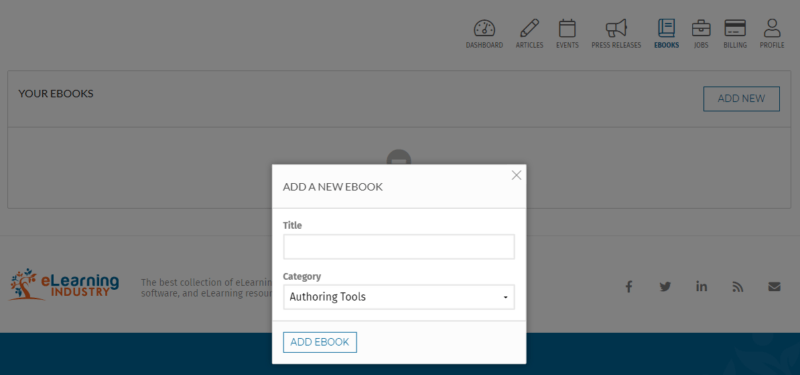
On the top left (check the screenshot below), you can see how far you are in the completion process:
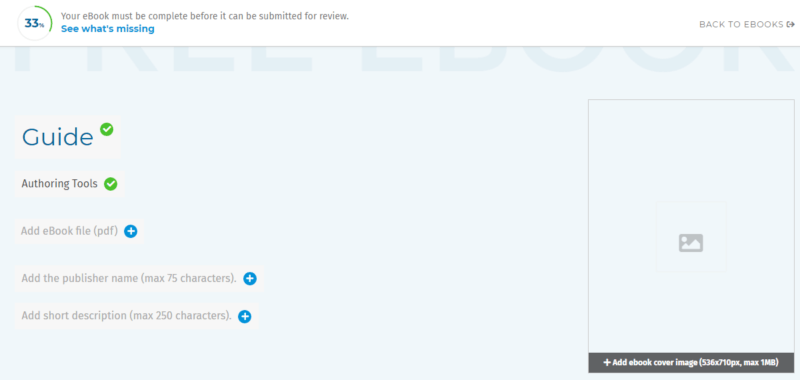
Complete the following fields (as listed below), and remember to click on "SAVE" after having completed each field.
2. Add an eBook file by clicking on the “+” icon.
Please, make sure the max. size is 10 MB
3. Add the name of the publisher (max. 75 characters)
4. Add a short description (max. 250 characters)
5. Add the eBook cover image (536px x 710px, max. 1MB)
6. Specify the fields you want to include in your lead generation form.
Choose from one or all of the following:
- First Name
- Last Name
- Work Email
- Job Title
- Company Name
- Company Country
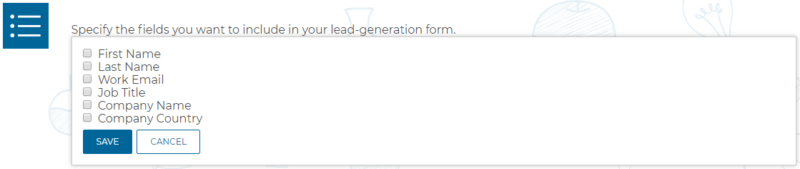
7. The next step consists of describing the key chapters.
You can add as many as you need by clicking on “Insert a new chapter,” as depicted below:
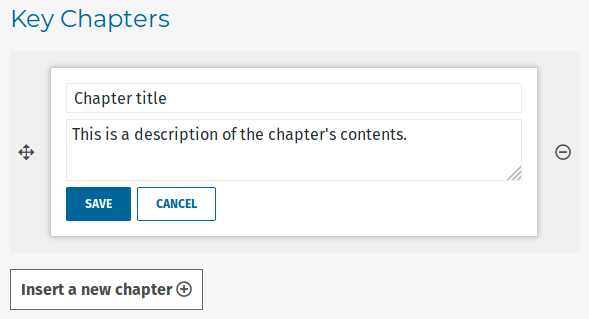
8. Add a punchy, memorable quote from the content of the eBook by clicking on the “+” icon again.
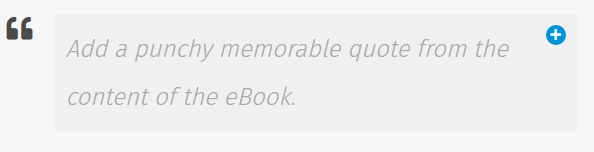
9. Optionally, add the content of the testimonial.
- Add the author’s photo (300px x 300px)
- Add the author's name (max. 100 characters)
- Add the author's headline (max. 100 characters)
10. Add the URLs of your blog or any other blogs where parts of your eBook are published.
Note: If your eBook's content has been published before as articles, please, add the URLs.
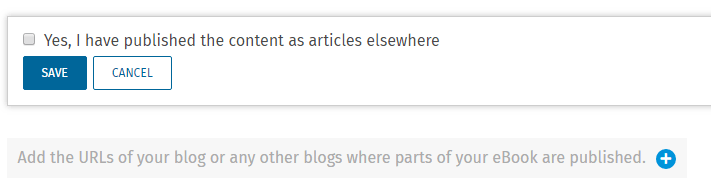
11. Lastly and most importantly, please, confirm that you declare and guarantee the lawfulness of the content to be uploaded and the provision of personal data consent.
Tick the “I declare and guarantee the lawfulness of the content to be uploaded and the provision of personal data consent” box.

Thank you for creating a landing page on eLearning Industry! We are so glad to have you on board!
